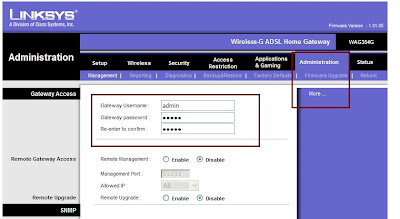How to change the Password on WAG354G.
- Connect a computer to the router.
- Open a browser [eg. : Internet Explorer].
- In the Address Bar type : 192.168.1.1 [default IP Address of the router].
- The default password is admin.
- Once in the Setup Page, click on Administration TAB.
- Here you can change the password for the router.
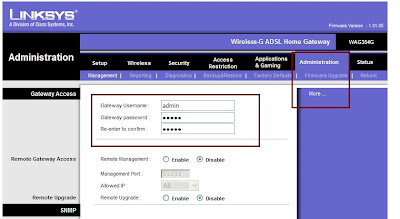
New Firmware Released for WAG54GS.Firmware version : 1.00.12 (Annex A).Release Date : 06 December 2005.- Fixes issues with SES function causing configuration loss.- Added Incoming and Outgoing log to GUI[Graphical User Interface].Click here to download the firmware.
How to Access the Linksys Router's Web based Utility.- Before accessing the router’s web-based setup page, make sure the router is powered on and the computer is wired to one of the Ethernet ports on the router (1, 2, 3 or 4 ).
- Open a web browser [Internet Explorer / Firefox / Safari]. In the Address Bar type 192.168.1.1 and hit Enter. A Pop up should appear forb the Username and password. The default password is admin.
- Once in the setup page, you can configure the settings for the router.
- If you cannot open the setup page than the possible causes are that the computer is not connected to the router[wired or wireless] or thw computer is assigned a static IP Address. Change the setings to Obtain IP Address Automatically.
- Make sure the Popup blocker is disabled.