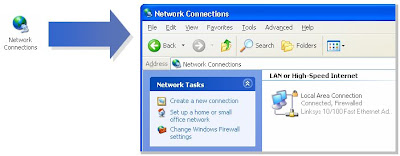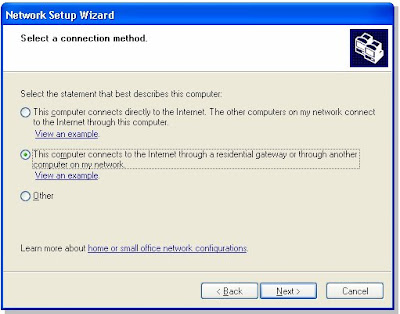Step : 1 Click Start, Settings, then Control Panel.
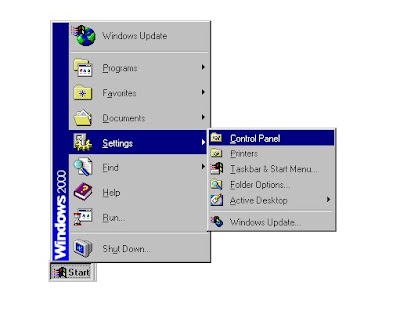
Step 2 : Double-click Network and Dial-up Connections then Local Area Connection.
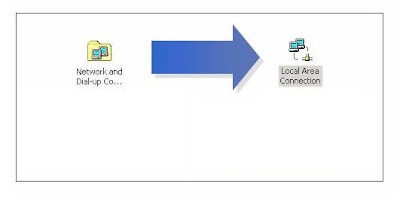
Step 3 : Check for the following:
- Client for Microsoft Networks
- File and Printer Sharing for Microsoft Networks
- Internet Protocol (TCP/IP)
- NetBEUI
- IPx/SPx
NOTE: If you don't have NetBEUI or IPx /SPx please go to Step 4, otherwise proceed to Step 5.
Step 4 : Click Install and select the protocol that needs to be added:
- NetBEUI
- IPx/SPx Compatible Protocol
Step 5 : Click Close then Close again to go back to Control Panel.
Step 6 : When the Control Panel appears, double-click System.
Step 7 : When System Properties appears, click Network Identification then Properties.
Step 8 : Make sure the computer name you're using is a unique name and workgroup is selected, not domain.
NOTE: Make sure the computer has the same Workgroup as the rest of the network.